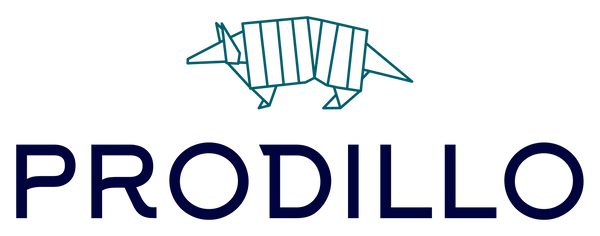Prodillo's range of innovative smart locks use the TTLock software to operate. This integrative software can work alongside other products and interfaces including Google, Amazon and Sine Technology. Smart locks that can work alongside a variety of other products and software enables users to benefit from this feature, taking convenience and security to the next level.
This article will provide an introduction to Google Assistant, Google's virtual assistant software application developed by Google for mobile phone and home automation devices. As well as provide some tips and advice for when it comes to connecting your smart lock to your Google Home automation app.

What is Google Assistant?
Google Assistant is an artificial intelligence–powered virtual assistant developed by Google that is primarily available on mobile and smart home devices. Available on both iOS and Android devices.

What can I do by connecting my smart lock to Google Home?
By connecting your smart lock to Google Home you can unlock greater control and convenience. You can interact with your lock using your voice to command actions. You can interact with your Smart Lock voice commands. For example, asking Google to unlock the front door once you hear the door bell or simply asking Google to check the lock status of the front door. The lock must be connected to Wi-Fi using a Wi-Fi bridge.
**Please Note** TTLock smart locks can only successfully connect to Google Home and Amazon Alexa devices where a gateway device is installed in conjunction with the smart lock.
How do I configure my lock onto the Google Home app?
Initial Steps
1. Ensure you have downloaded both the Google Home app and the TTLock app.
2. Create an account or log in to both Google Home and TTLock on your smart phone.
3. Ensure your gateway device and smart lock are installed and set up on your smart phone prior to connecting Google Home.
4. The gateway must be connected to the same network as your Google Home device.
5. Before getting started, in the TTLock App > select the smart lock you wish to connect to Google Home > go to lock settings > select remote unlock option > ensure this feature is 'ON'
Connecting Google Home & TTLock
1. In the TTLock App, click the menu to the top left had side.
2. Click the last option 'Work With'
3. Then select Google
4. Click 'turn on' and enter a passcode you will remember.
5. In the Google Home app, click the '+' in the top left corner.
6. Then click the blue '+' that is titled "Set Up Device".
7. Click the second option that says 'Works with Google'
8. Then search your Smartlock in the search bar to link the device to your Google Home.
9. Once your lock is connected, any smart locks connected to the Gateway should become available and connected.